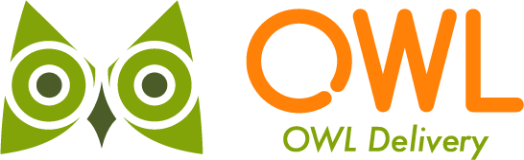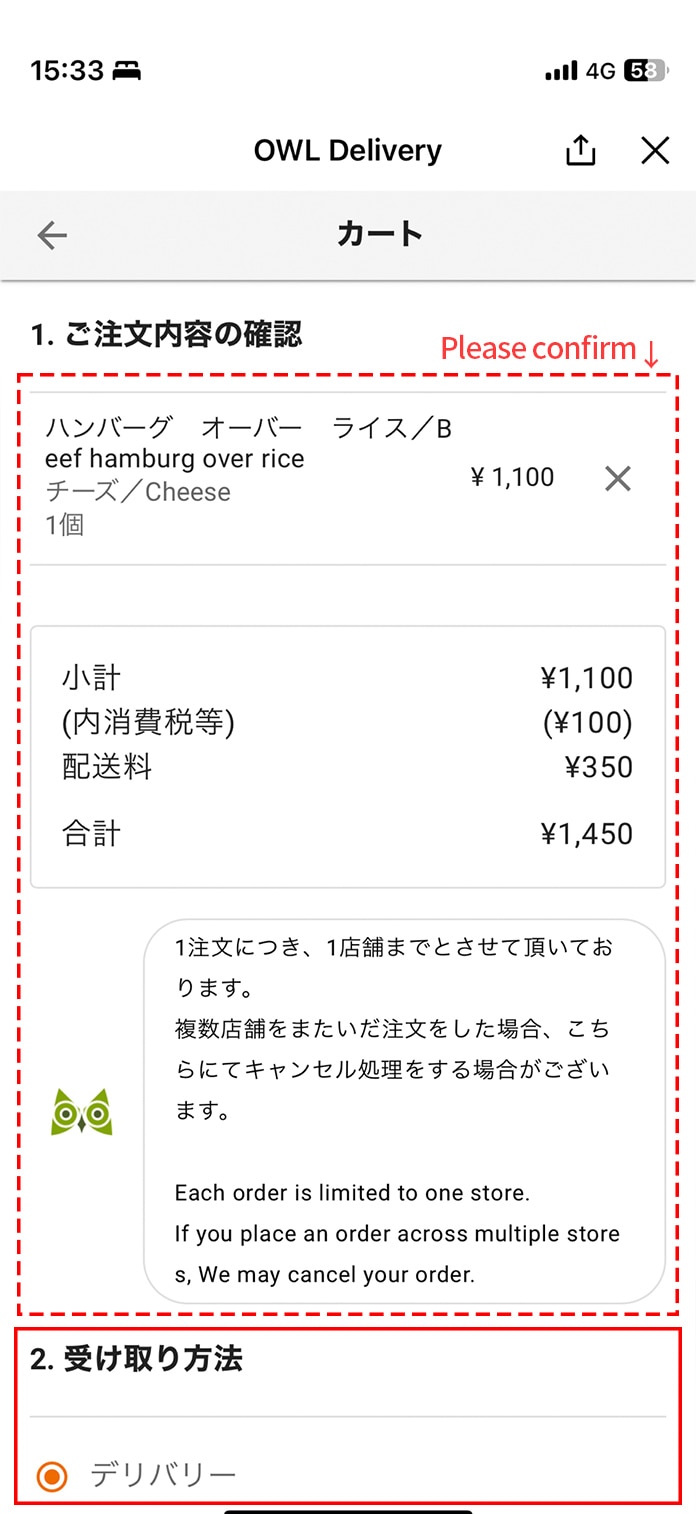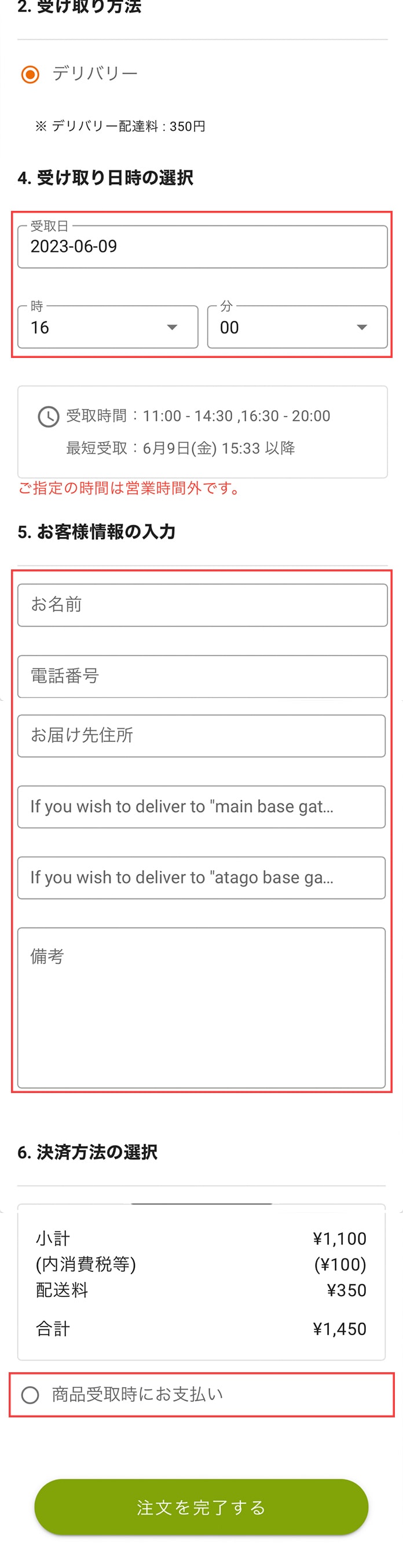Guide Ordering Guide
- ホーム
- Ordering Guide
- 01 -
Installing the LINE App
- Access the official LINE website from your smartphone's browser to install the LINE app.
- Start LINE and tap [New Registration].
- After confirming [Terms of Use] and [Privacy Policy], enter your phone number and tap [→].
Please send your authorization number to SMS.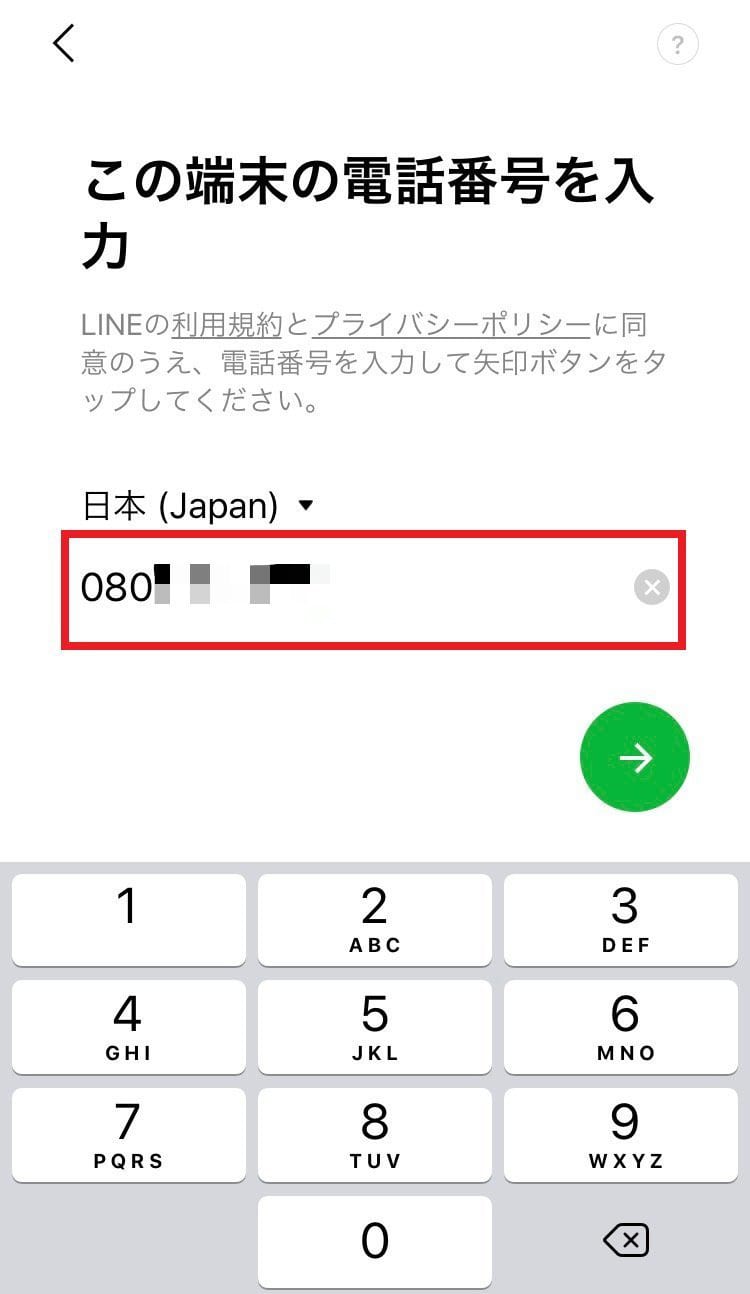

- Enter the authentication number from the SMS you received.
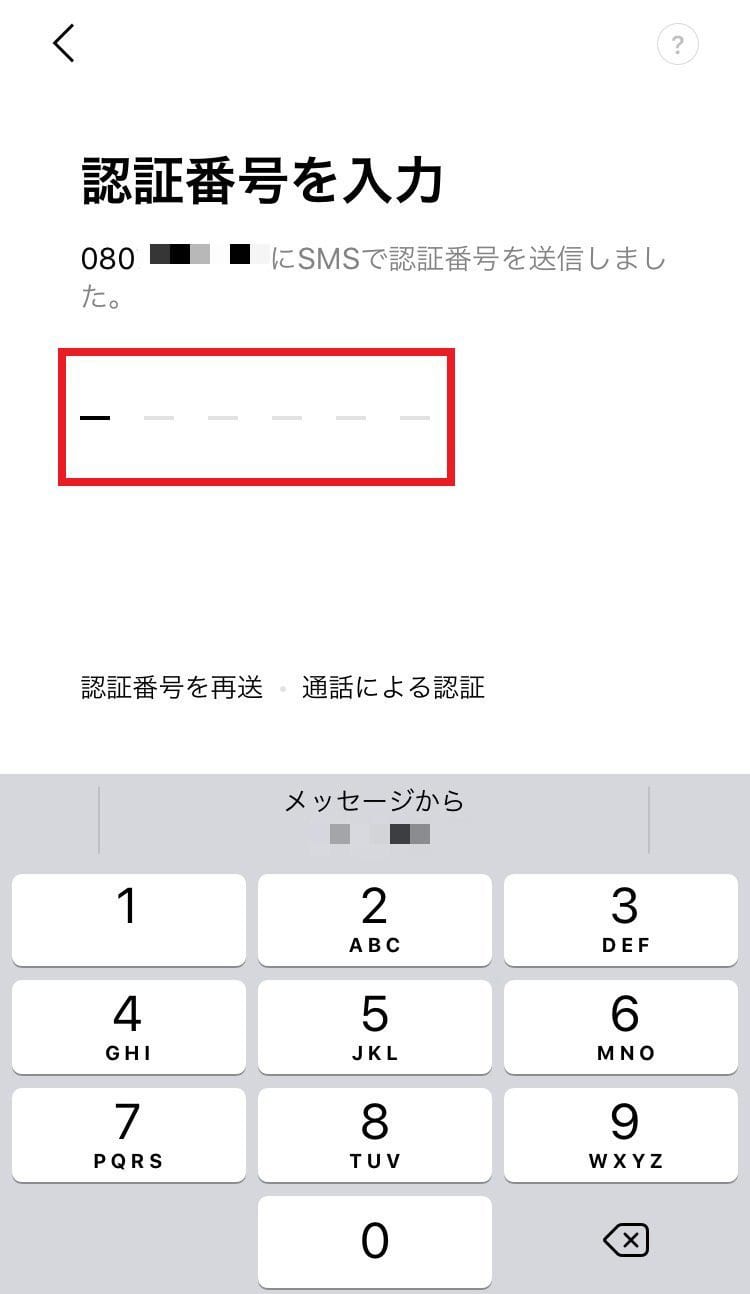
- Tap [Create New Account]. Set your name and profile picture, and tap [→].
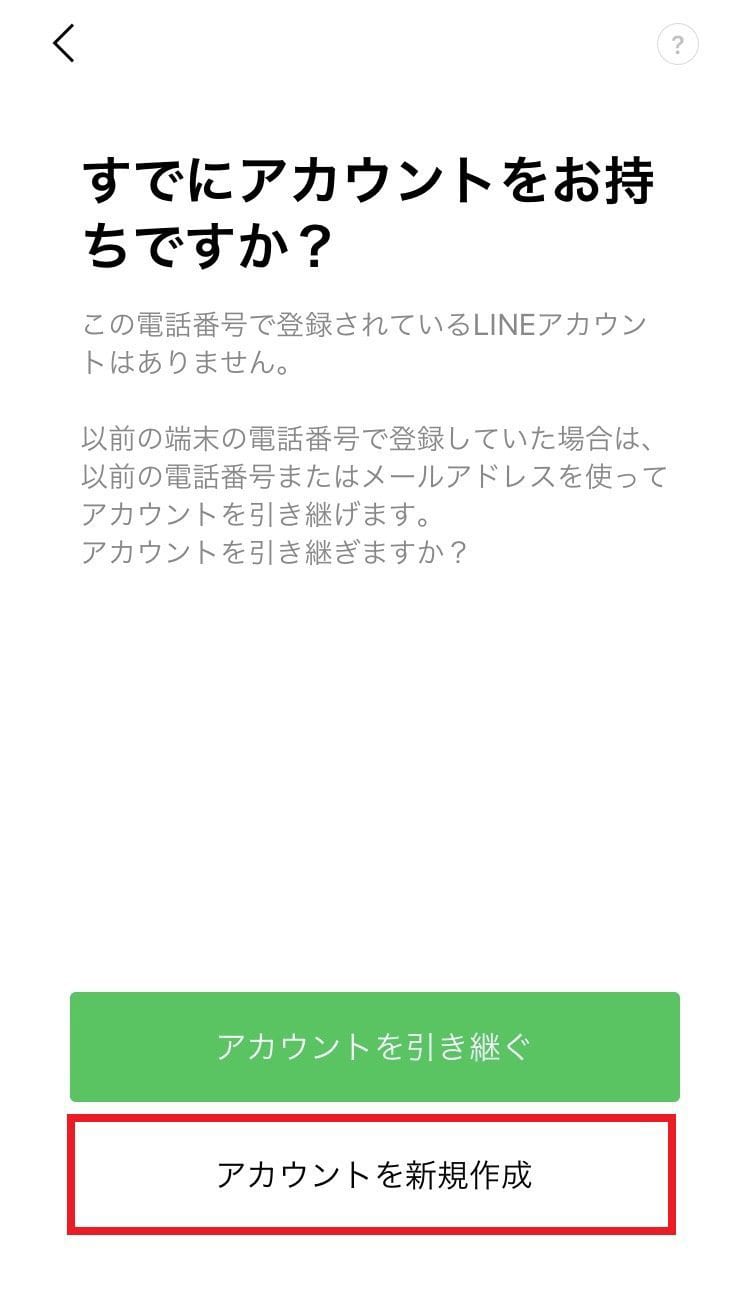
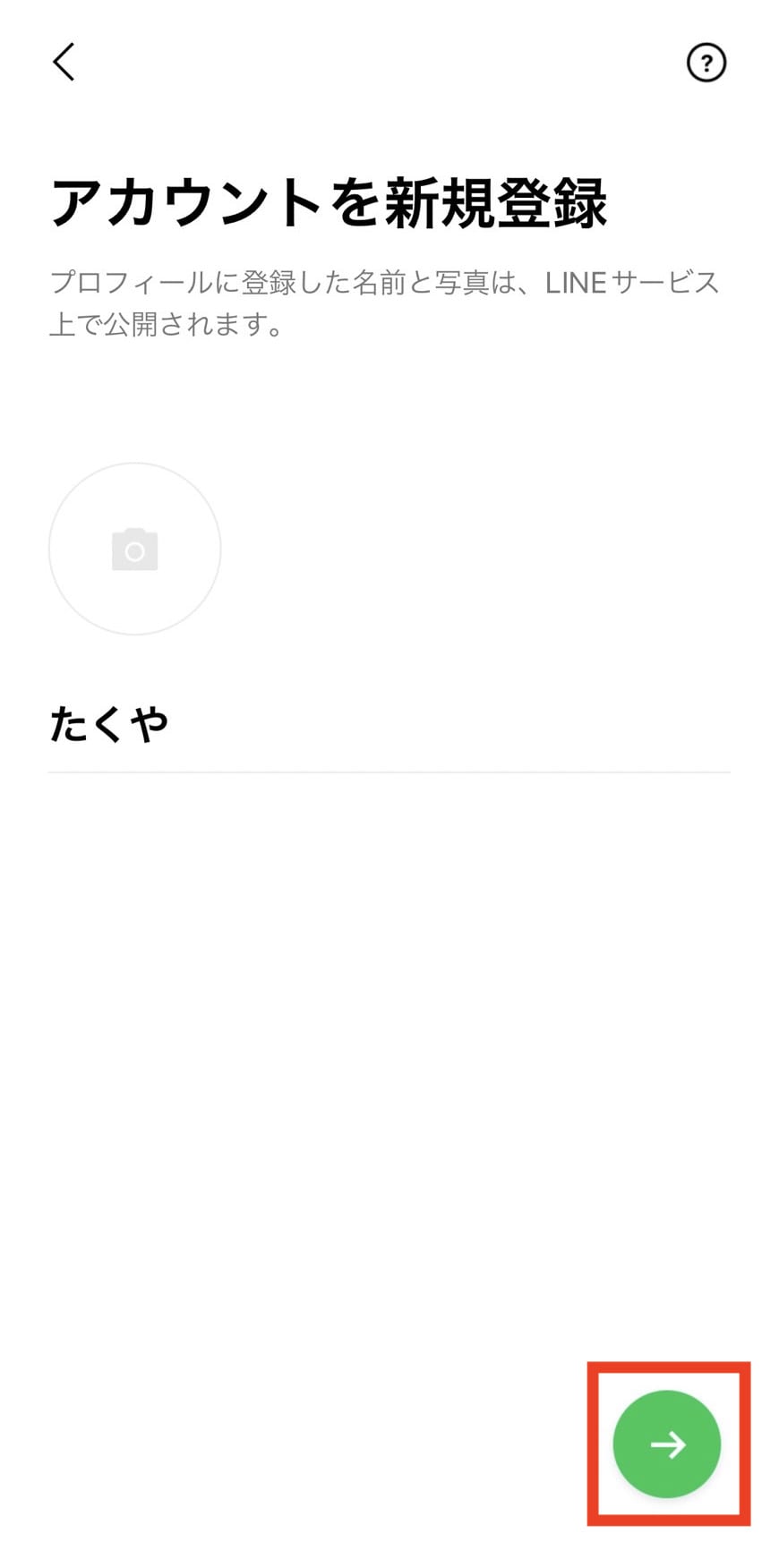
- Tap [→] after registering a password.
*Passwords must be at least 8 charactoers long , and have a combination of at least three of the following : upper and lowercase letters, numbers, and symbols.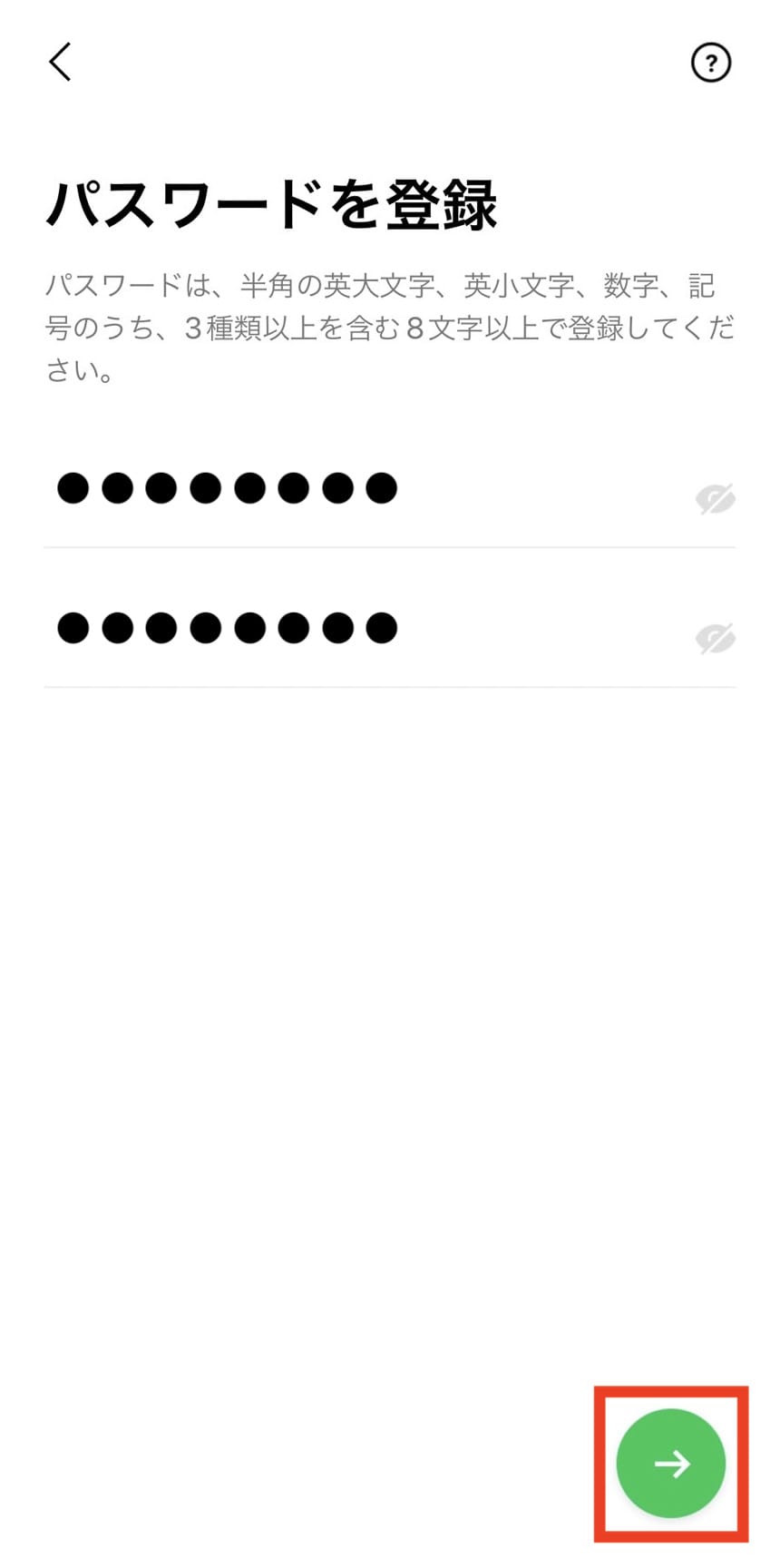
- Confirm the Add Friends setting (Use Address Book) and tap [→].
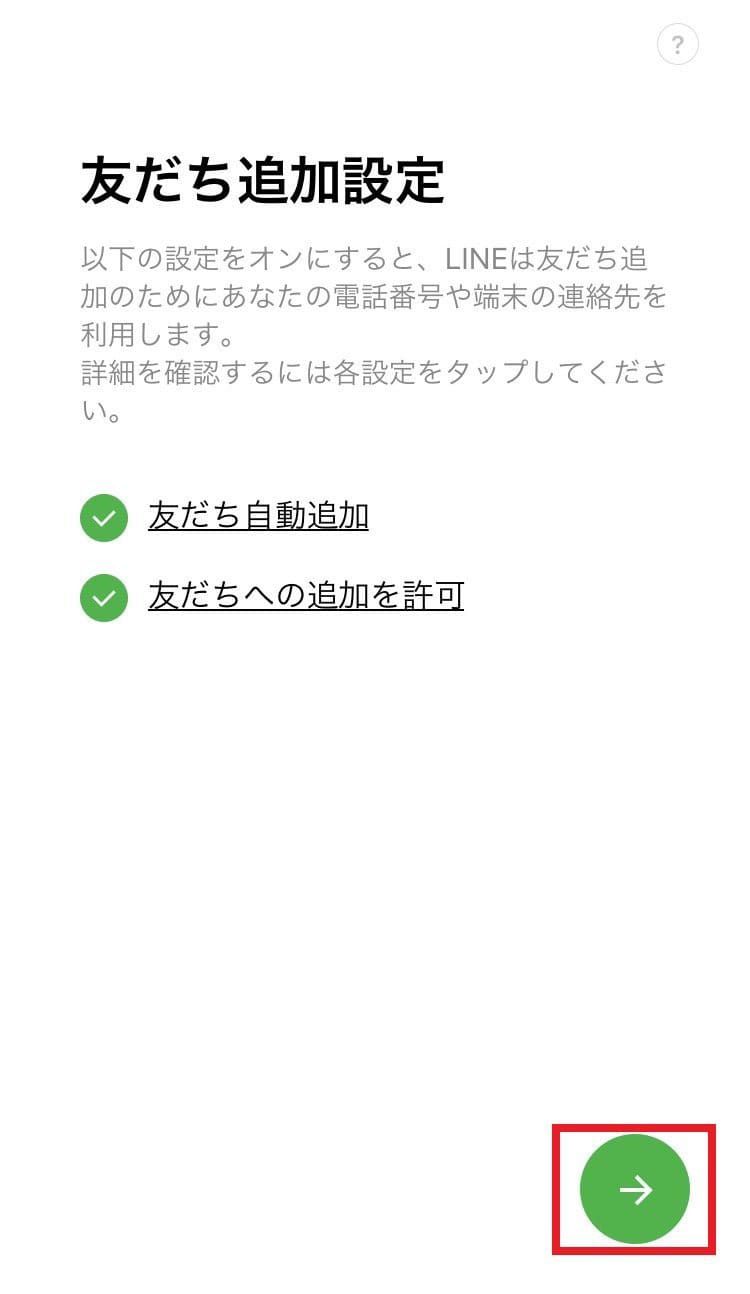
- Check various confirmation items.
- This completes the initial setup of LINE.
- 02 -
Order via LINE App
- Access the OWL Delivery order page.
-
- - For those viewing on a PC -
- Scan the QR code below
from your smartphone camera.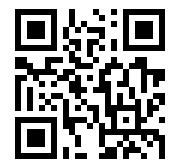
-
- - For those viewing on a smart phone -
- Press the "Order Now on Line" button at the bottom of the screen.
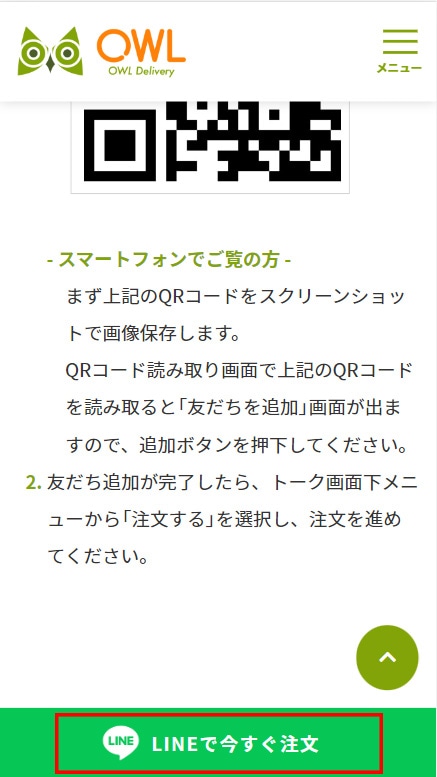
-
- Select "Fixed to Home Tab" or "Not Now".
If you select "Fixed to Home Tab", you will be able to easily access it from the LINE app home screen from next time.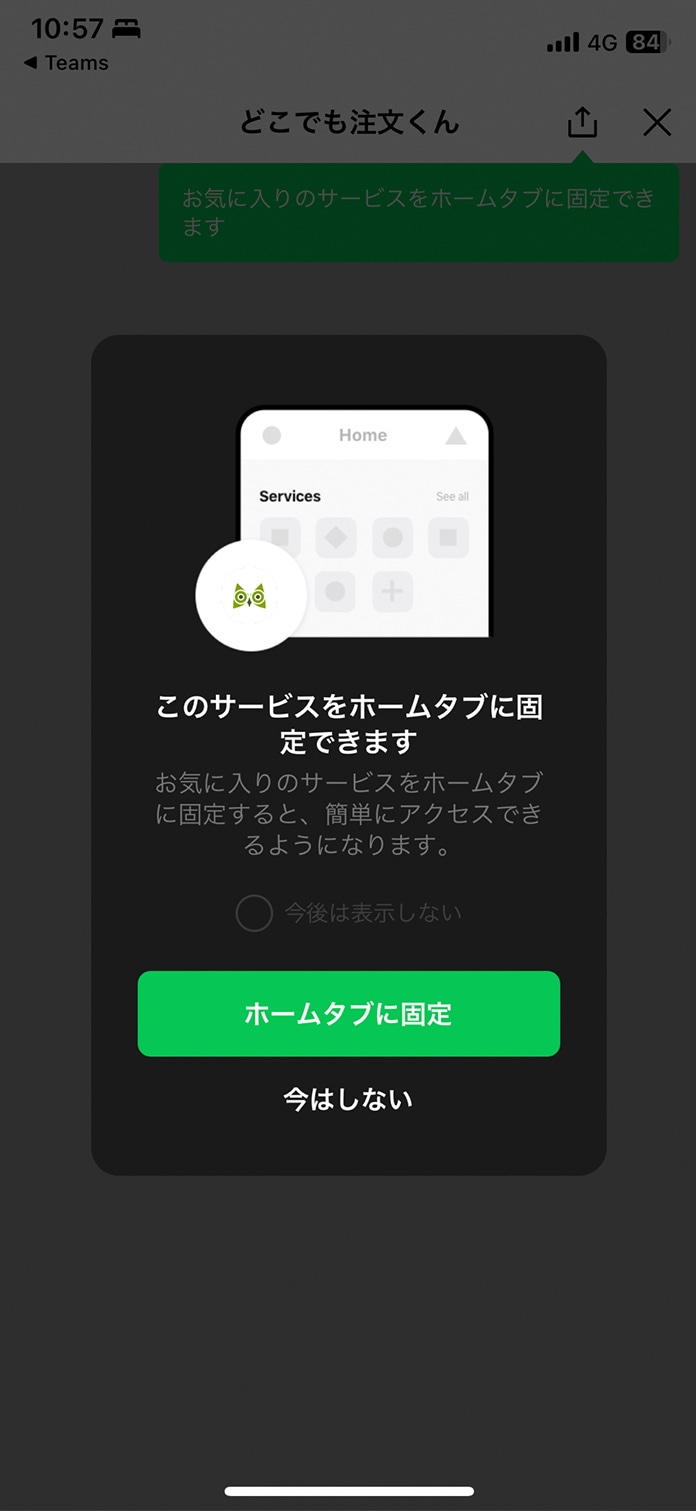
- Select "Proceed to Order".
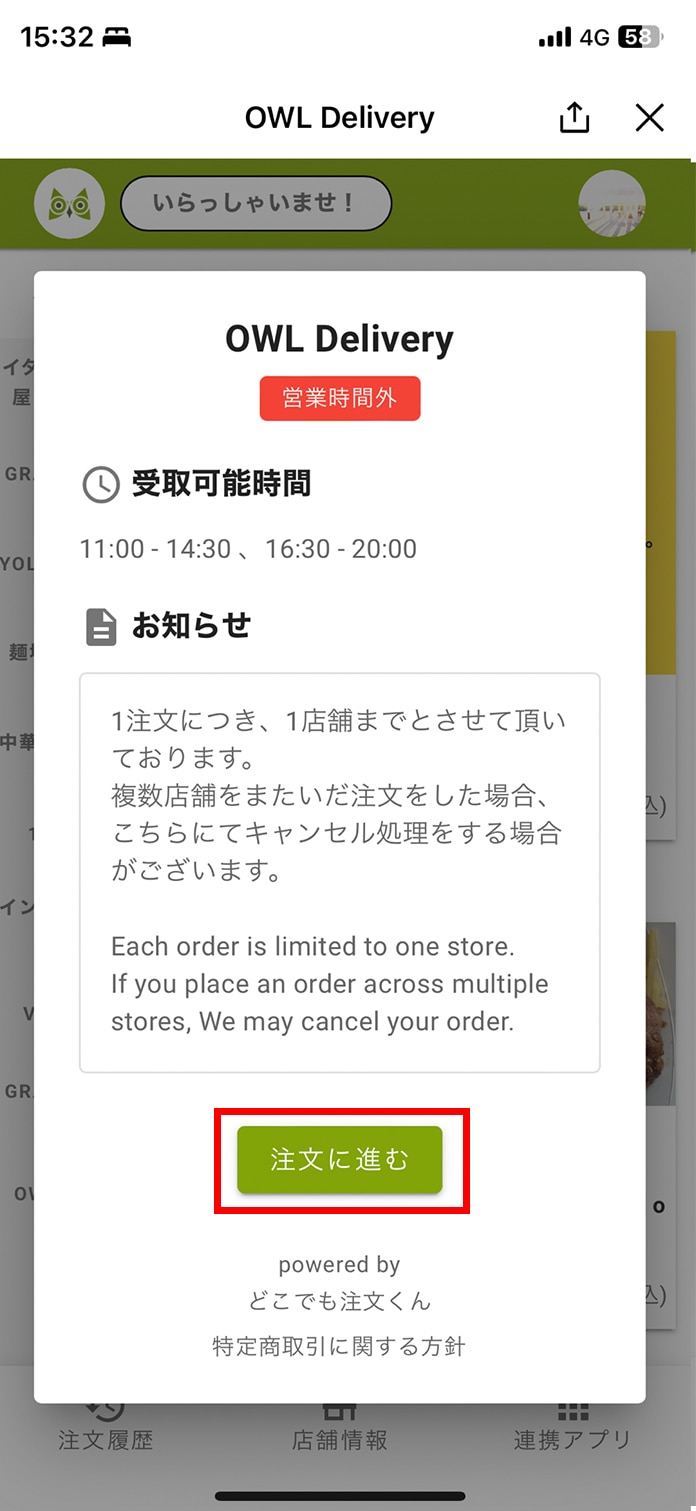
- Select the restaurant and menu you wish to order from.
※Each order is limited to one store. If you place an order across multiple stores,we may cancel your order.
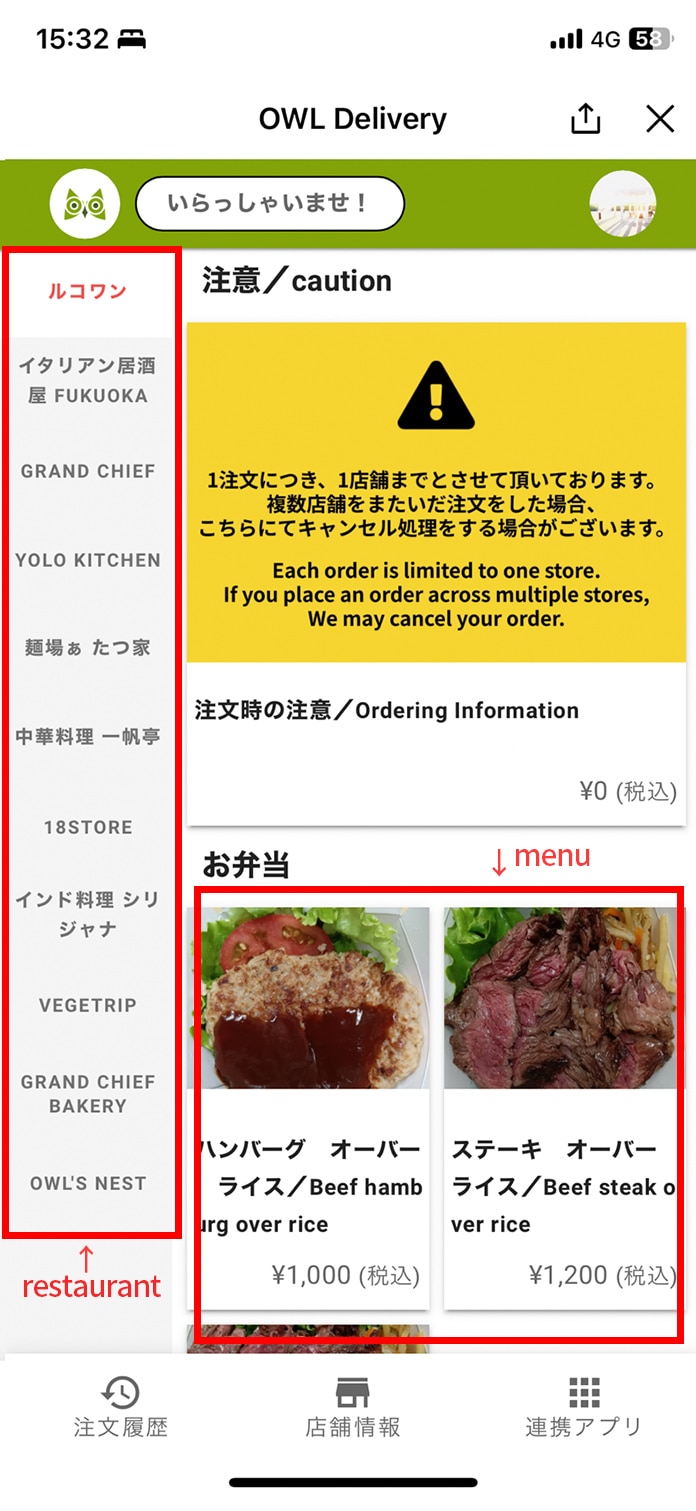
- Scroll to add toppings. Select quantity and add to cart.
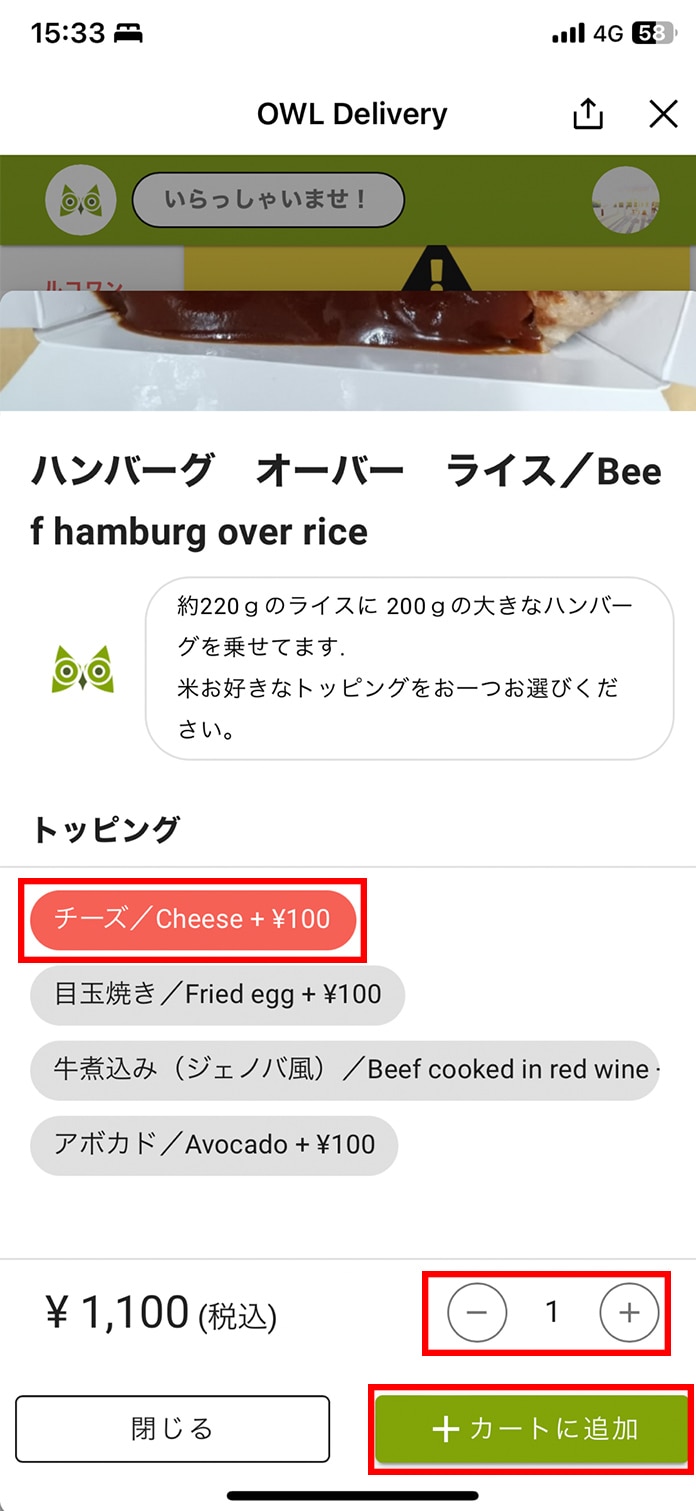
- Return to the Order List screen and select "View Cart".
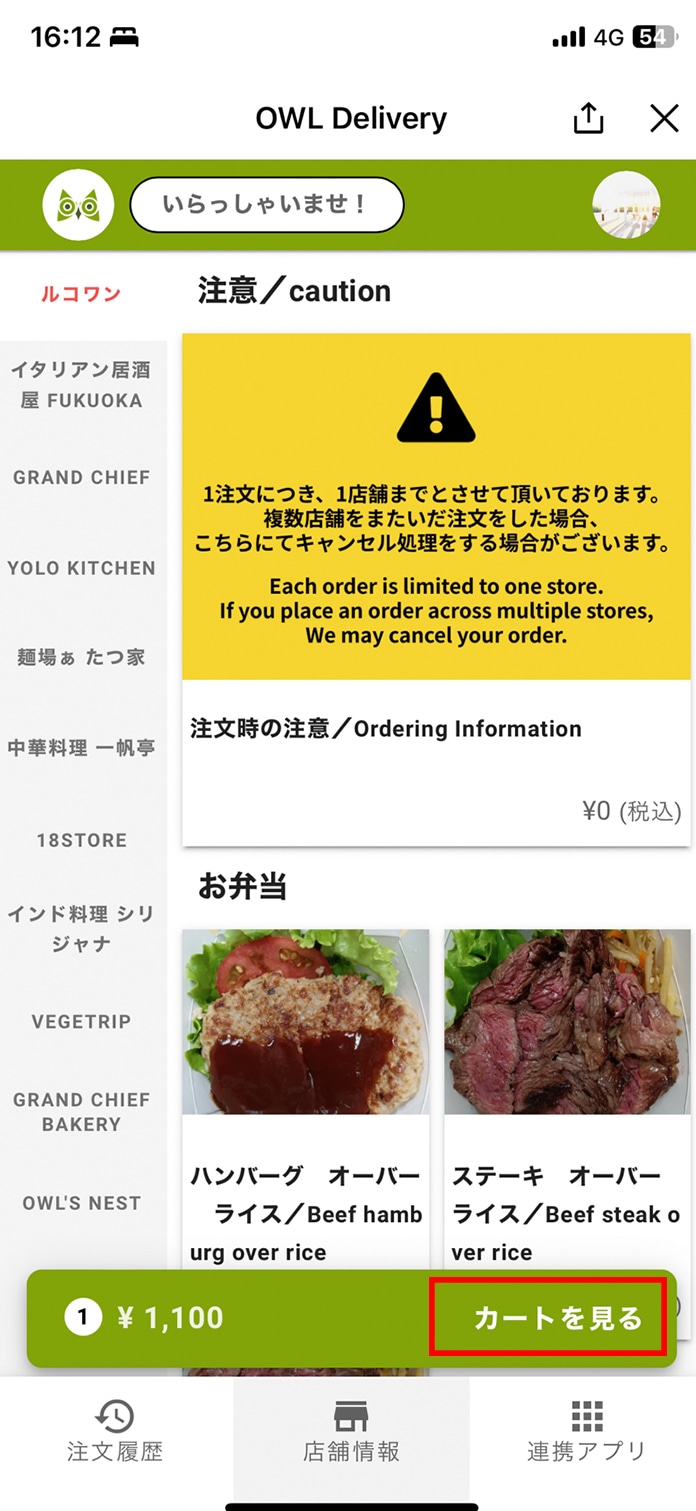
- Fill in the required fields and press "Complete Order".
※Each order is limited to one store. If you place an order across multiple stores, we may cancel your order.
-
- Press the "OK" button to confirm your order.
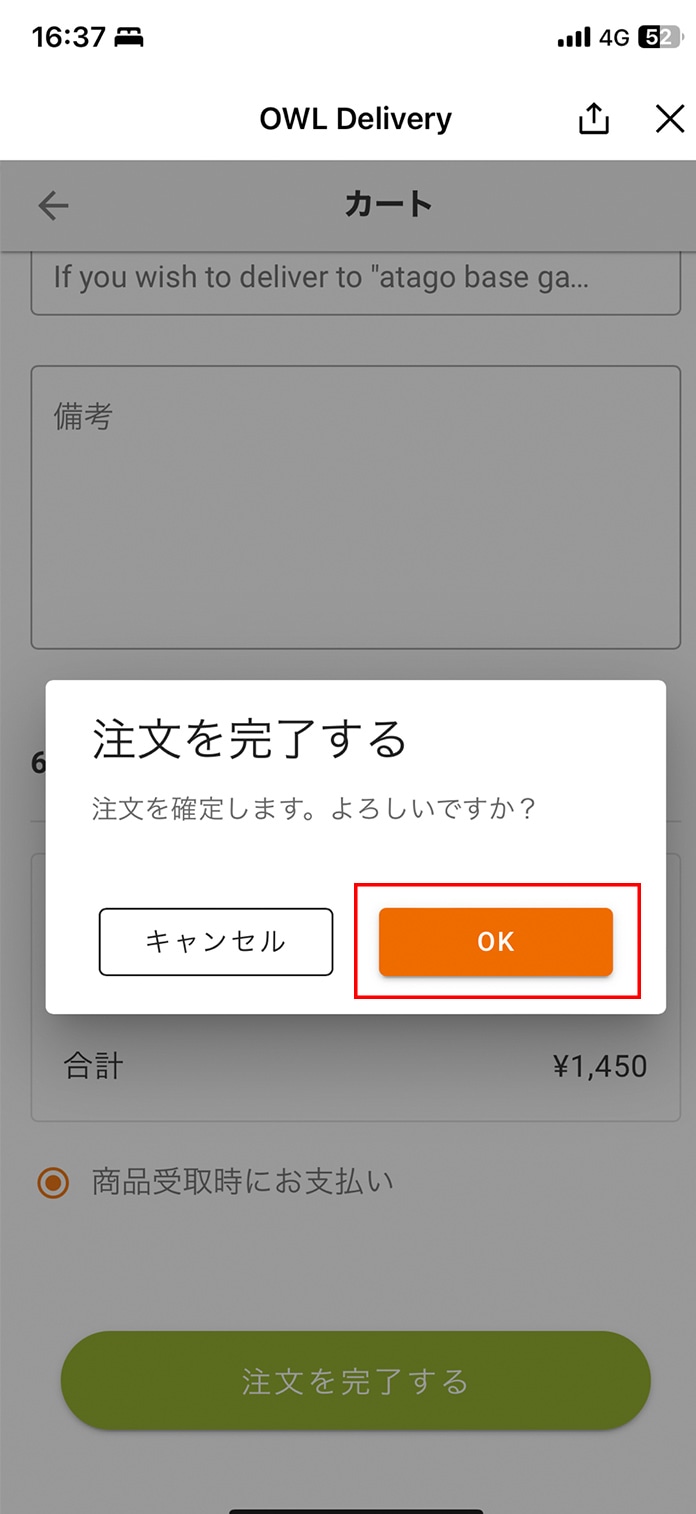
ご相談はお気軽にお問合せください。
ご注文時の注意/CAUTION
以下のいずれかに該当する場合、ご注文をキャンセルする場合があります。
- 1回のご注文が複数の店舗にまたがっている場合
- お届け先がサービスエリア外の場合
【サービス対象エリア】
中心地区:今津町、砂山町、麻里布町、室の木町、山手町、立石町
川下地区:川下町、楠町、車町、中津町、三角町
西地区:岩国 (1~4丁目)、錦見、牛ノ谷町
東地区:旭町、飯田町、桂町、川口町、昭和町、日の出町、三笠町、元町
南地区:愛宕町、尾津町、平田、南岩国町(1~5丁目)、門前町
米軍施設:米軍岩国基地メインゲート、Atago Hillsメインゲート前
We reserve the right to cancel an order if any of the following apply.
- If an order is placed across multiple stores in a single order.
- If the delivery address is outside of our service area.
【Service Area】
Central District:Imazu, Sunayama, Marifu, Muronoki, Yamate ,Tateishi
Delta District:Kawashimo, Kusunoki, Kuruma, Nakatsu, Misumi
West District:Iwakuni (1-4), Nishimi, Ushinoya
East District:Asahi, Iida, Katsura, Kawaguchi, Showa, Hinode, Mikasa, Motomachi
South District:Atago, Ozu, Hirata, Minami Iwakuni(1-5), Monzen
Base:Main Gate, Atago Hills Gate